Timecard
Track time beautifully.
Project maintained by CodeMouse92 Hosted on GitHub Pages — Theme by mattgraham
Features
Time tracking should be simple. Timecard allows you to start, pause, and
log how much time you spend, all from within a simple, unified interface.
Just click Start, close the window, and get back to work! Timecard hangs
out in your system tray until you need it.
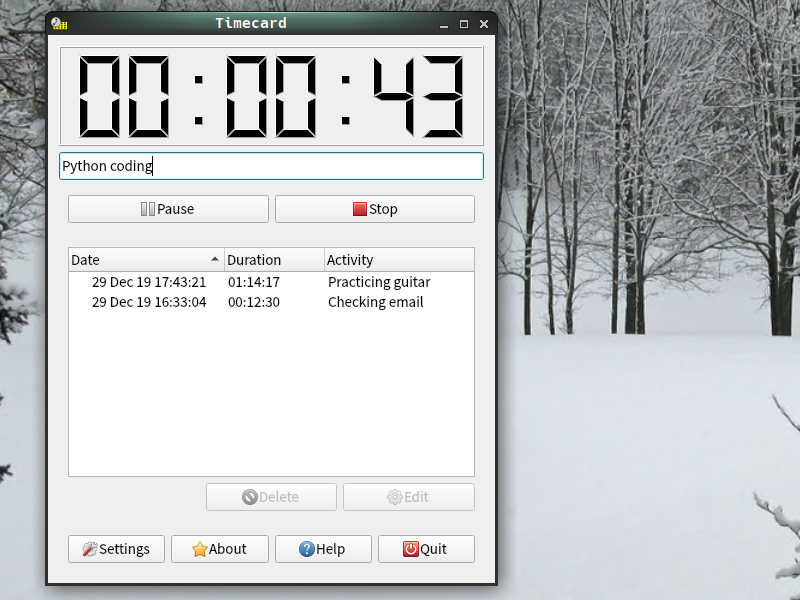
Timecard offers a simple, unified interface where you can see your time log, manage the current timer, and more. The adaptive interface prompts you to confirm before doing things like stopping a timer or discarding an entry.
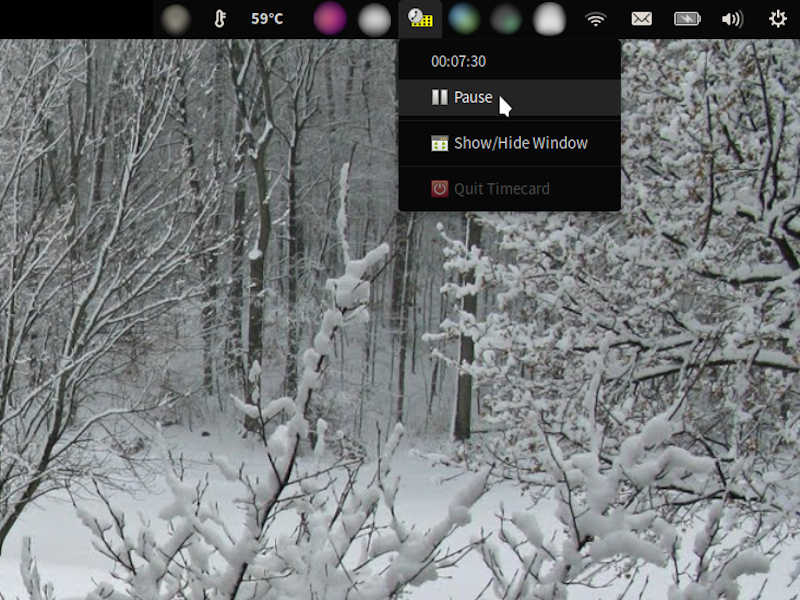
You can see the current timer and pause or resume your time right from the system tray. The quit option in the system tray menu is even disabled if you have an unsaved timer, to prevent you from accidentally discarding time!
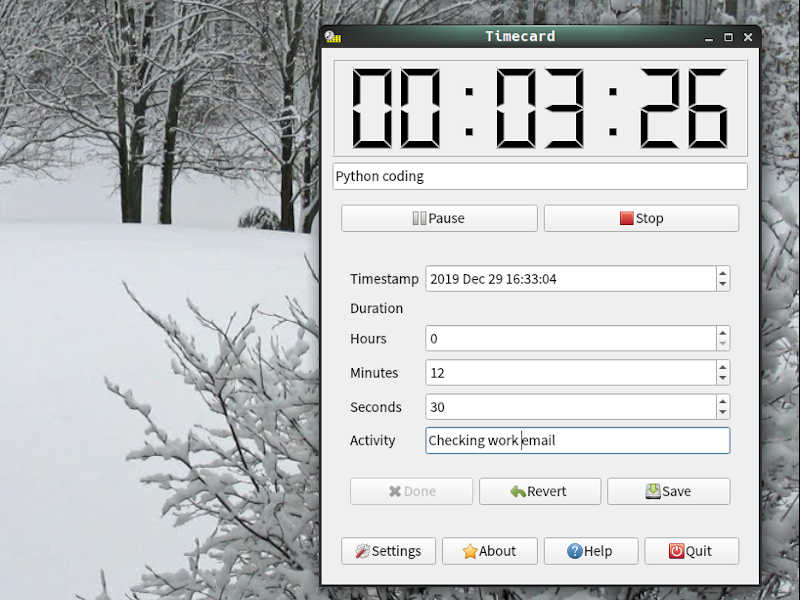
Started your timer late? Typo in your activity note? You can edit time log entries right in Timecard.
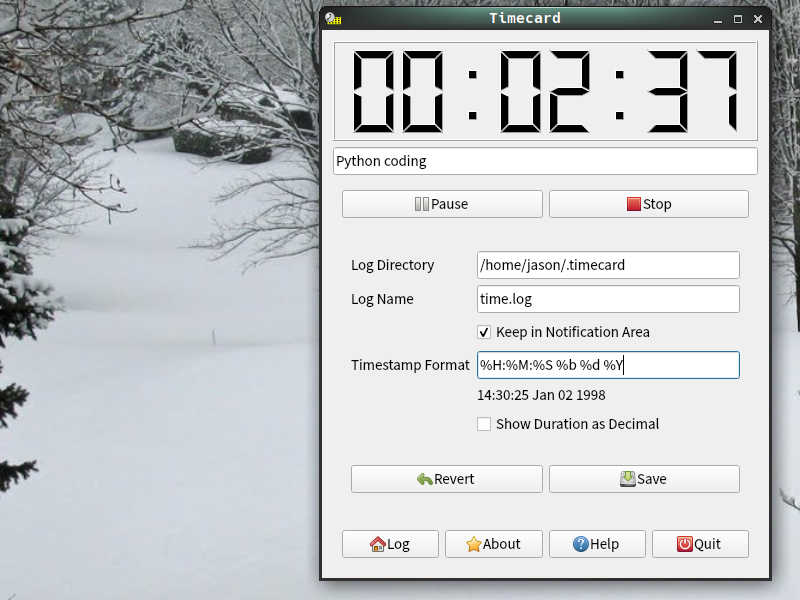
You can customize where Timecard saves your logs, and quickly switch between log files without restarting the program. You can also edit the timestamp format displayed in the log, using the familiar 1989 C standard datetime formatting.
You can even display your entry durations in decimal hours, so you never have to drag out your calculator again when entering billable hours on your company’s time reporting software.
What’s Next?
We’re planning to add a few additional features to Timecard in the coming year:
- Pomodoro: Focus reminders, tracking Pomodoros, and a “manual” timer wind.
- Alarms: Set reminders for yourself without having to bring another program into the equation.
- Profiles: Associate log files with particular people or categories, and switch between them with a click.
No matter what, we’re staying focused on Timecard’s prime objective: tracking time beautifully!
A Little History
Timecard 1.0 was created many moons ago by a budding software developer named Jason C. McDonald, using Visual Studio .NET 2010. The original Windows-only release was distributed by the then newly-founded MousePaw Games. (Un)fortuntely, that version’s source code and installer have both been lost over the years, and all known downloads are locked away within unauthorized adware installers (darn it, Cnet!)
After years of pining for his first successful project, Jason finally resurrected Timecard, recreating and re-imagining it with modern Python and Qt 6 (PySide6), and releasing it as open source software so it can never be lost to the silicon dioxide of history again.
Long live Timecard!
Download!
Timecard is built with PySide6 (Qt 6), so it should run on all modern operating systems: Linux, Windows, and macOS.
Flatpak (Linux)
You can install Timecard from Flathub, or any software center which integrates with Flathub.
If you already have Flatpak set up on your system, run this to install:
flatpak install flathub com.codemouse92.timecard
Windows (Installer)
Coming soon. Stay tuned!
Install from Pip
If none of the packages work for you, it’s fairly straightforward to install Timecard is through PyPI:
pip install --user timecard-app
Then, just run with:
timecard-app
If you’re on a Linux or FreeBSD system, you can use the copy the files in share/ into the correct locations to install the program’s icon, menu entry, and metadata.
Contribute
Timecard 2 is free and open source software, licensed under the BSD-3-Clause license. You can access the source code, submit issue reports, and create pull requests via GitHub.